You can customize DateTime holidays dates of WebInput.
In this topic, you will learn how to customize WebInput holidays dates.
To customize DateTime Editor holidays dates
- Right-click on WebInput control and choose Properties.
- Expand DateTimeEditor. Set IsEnabled to True and SkipNavigateHoliday to True.
- Go to SpecificYearHolidays and click the collection button.
- Add a member. Set Date to 10th January 2007 like following.
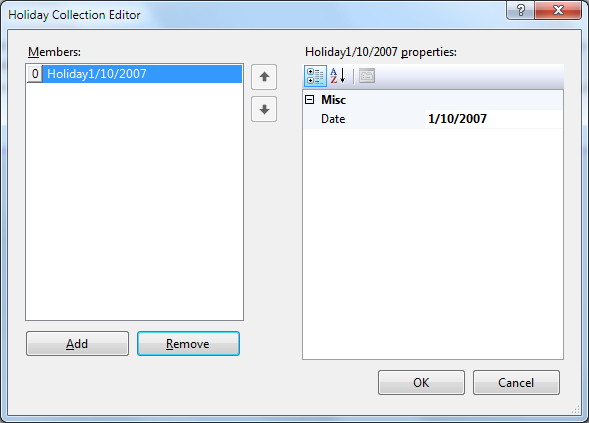
- Run the Project.
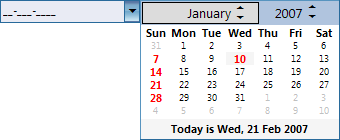
 |
WebInput also provides UnSpecificYearHolidays property. It means that the holiday will be the same each year, for example Christmas will always be at 25th December every year. |
Tasks
How-to: Customize DateTime Editor access key
{How-to: Customize DateTime Editor dropdown display}
{How-to: Customize DateTime Editor max and min year}
{How-to: Customize DateTime Editor user interface}
{How-to: Customize DateTime Editor Today is Text}
{Walkthrough Topics}
{FAQ and How-to Topics}
Concepts
{Editors}
References
DateTimeEditor Class
SkipNavigateHoliday Property
SpecificYearHolidays Property





